Characteristics
Description
10.1 Inch Capacitive Touch Screen 1024*600 IPS LCD 178° View Angle PC External Screen with Holder for Raspberry Pi Orange Pi



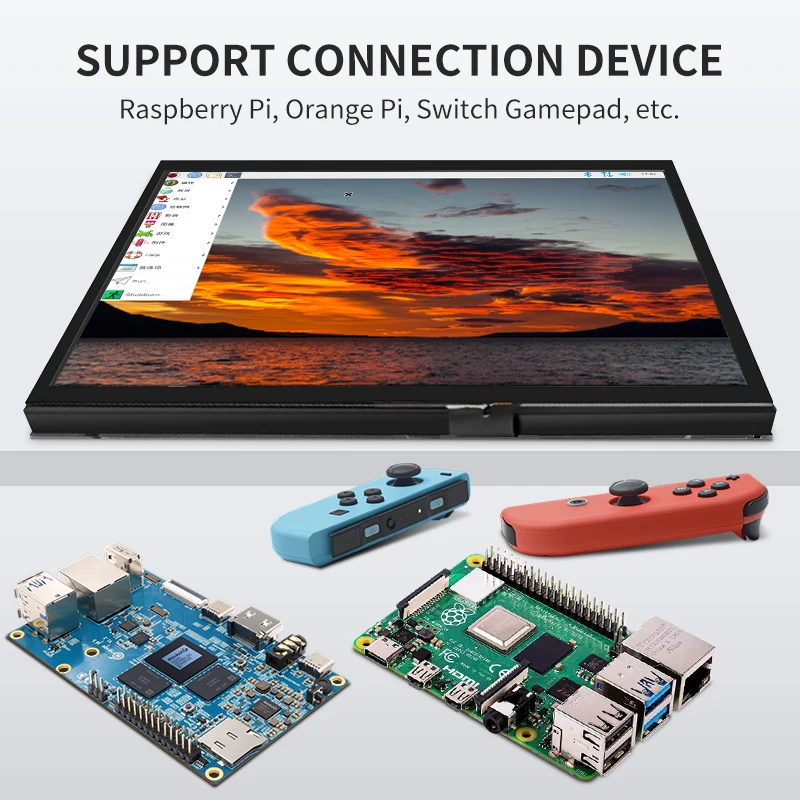
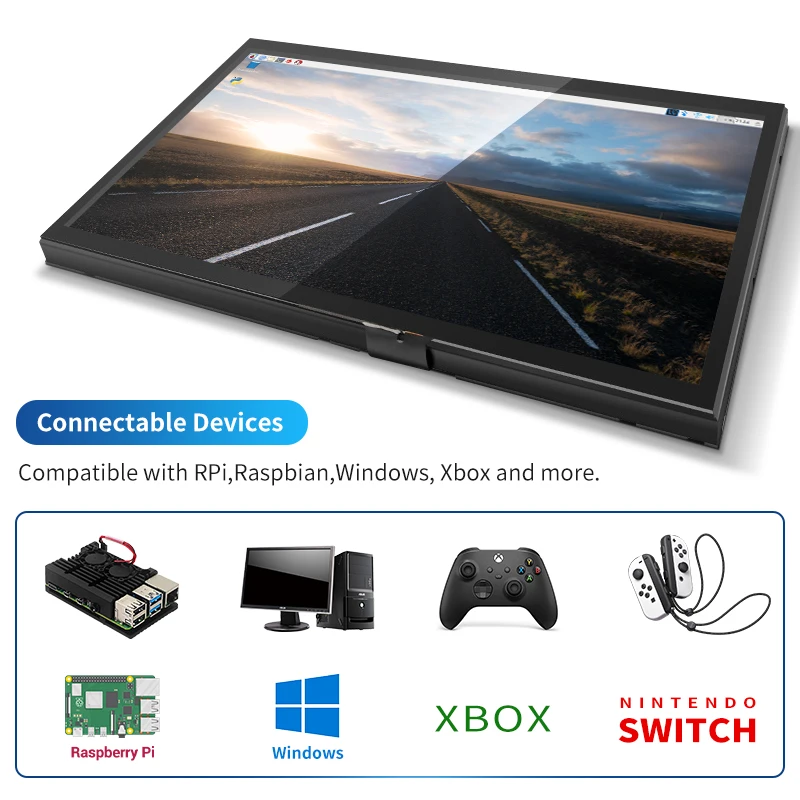
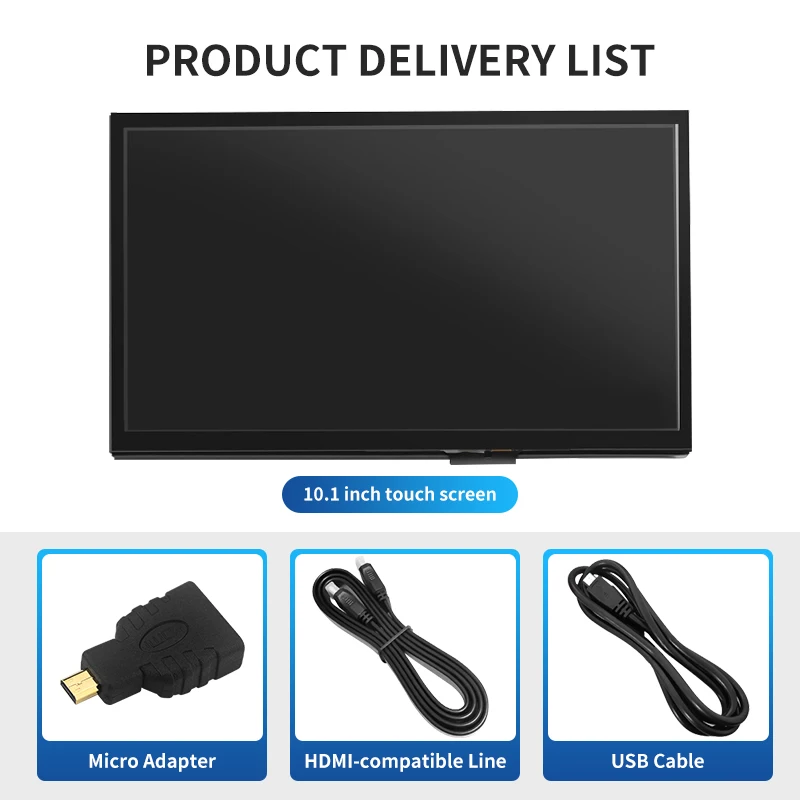
【Product description】
●.10.1 inch standard display, 1024 × 600 Hardware resolution, Up to 1920x1080 Software configuration resolution.
●.Capacitive touch screen, maximum support 5 point touch.
●.Support backlight control alone, the backlight can be turned off to save power.
●.Support Raspberry Pi, BB Black, Banana Pi and other mainstream mini PC.
●.Can be used as general-purpose-use HDMI monitor, for example: connect with a computer HDMI as the sub-display .
●.Used as a raspberry pi display that supports Raspbian, Ubuntu, Kali-Linux, Kodi, win10 IOT, single-touch, free drive.
●.Work as a PC monitor, support win7, win8, win10 system 5 point touch (XP and older version system: single-point touch),
free drive.
●.CE, RoHS certification.
【Product Parameters】
●.Size:10.1(inch) ●. Resolution:1024 ×600 (dots) ●.SKU: JRP1105A
●. Touch: five-point capacitive touch ●.Weight: 990 (g)
How to use with Raspbian/Ubuntu Mate/Win10 IoT Core System
Step 1, Install Raspbian official image
Download the latest image from the official download.
Install the system according to the official tutorial steps.
Step 2, modify the “config.txt”
After the programming of Step1 is completed, open the config.txt file of TF card root directory and
add the following code at the end of the file, save and eject Micro SD Card safely:max_usb_current=1
hdmi_force_hotplug=1
config_hdmi_boost=7
hdmi_group=2
hdmi_mode=87
hdmi_drive=1
display_rotate=0
hdmi_cvt 1024 600 60 6 0 0 0
Step 3, Drive the HDMI with the Raspberry Pi
Insert the TF Card to Raspberry Pi, connect the Raspberry Pi and LCD by HDMI cable;
connect USB cable to one of the four USB ports of Raspberry Pi,and connect the other end of the USB cable to the USB port of the LCD;
then supply power to Raspberry Pi; after that if the display and touch both are OK,it means drive successfully (please use the full 2A for power supply).
How to use as PC monitor
Connect the computer HDMI output signal to the LCD HDMI interface by using the HDMI cable
Connect the LCD's USB Touch interface (Either of the two MicroUSB) to the USB port of the device
If there are several monitors, please unplug other monitor connectors first, and use LCD as the only monitor for testing.